How to deploy WAR file on Apache Tomcat
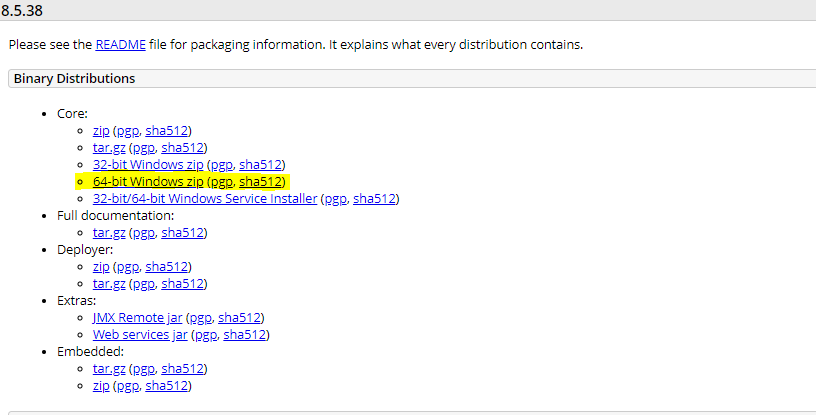
Some people sees deploying war file in Tomcat as Real WAR, but it is as easy as nothing. Today we will checkout how to deploy war file using Apache Tomcat in few easy steps. To Download & Install Java, refer my earlier blog . Download latest version of Apache Tomcat using link . Once the zip file is downloaded, extract it to some directory location. For now we are extracting it to C:\tools Now copy your war file into webapps directory under Apache-tomcat directory. Now start Tomcat server by double clicking on startup.bat located at bin directory under Apache-tomcat directory. Now access the application using web browser, Enter http://localhost:8080/helloworld in address bar. Congratulations, you have successfully deployed WAR file using Apache Tomcat Server.
