Installation of HMail Server
Create your mail server in few easy steps,
1. Download the latest version of hMail Server from website https://www.hmailserver.com/download
2. Install the hMail Server in default directory location.
3. Now search for "hMailServer Administrator" in Start menu.
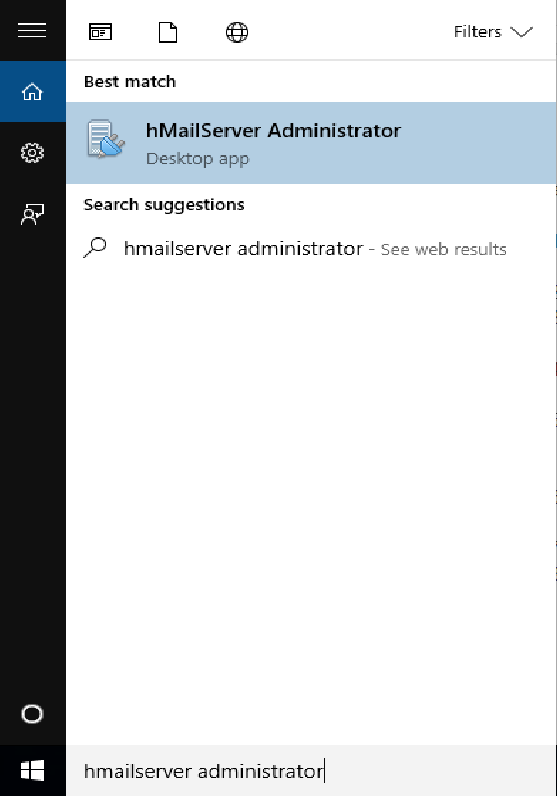
4. Now click on Add in Right hand side as shown in image. I have already added server name “localhost”.
5. Now in Server Information, Add Hostname, hMailServer Username(Here we are using Administrator) and enter select “Save Password” from radio button & enter password of your choice.
6. Now your server gets added to Server list, select your server and click on “Connect”.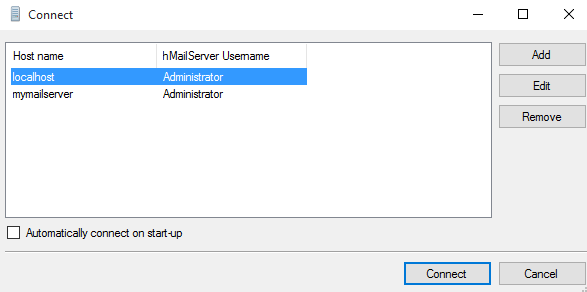
7. Now password for server will be asked, Enter the password you have used in step 5.
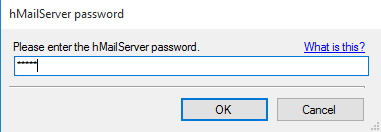
8. Now after successful login to server, Administrator window will be opened. Here you have to Add domain to your server.
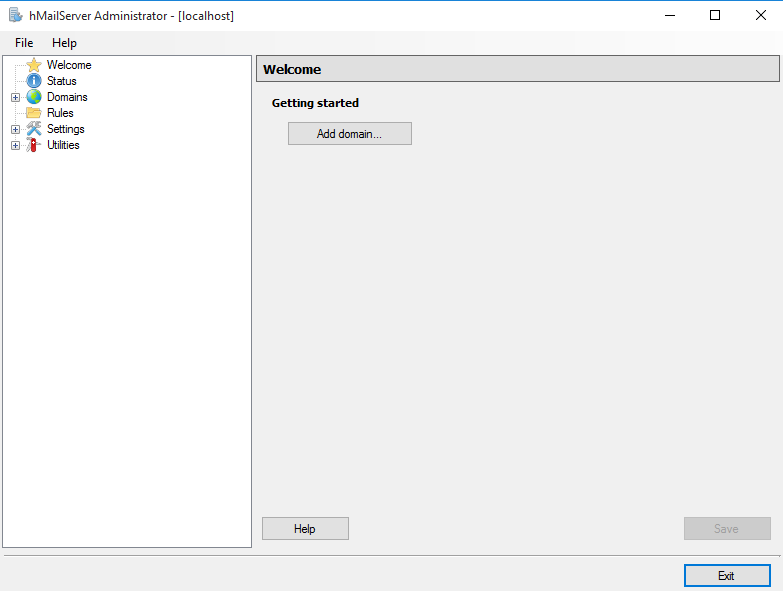
9. Add domain name of your choice in General and click on “Save”.
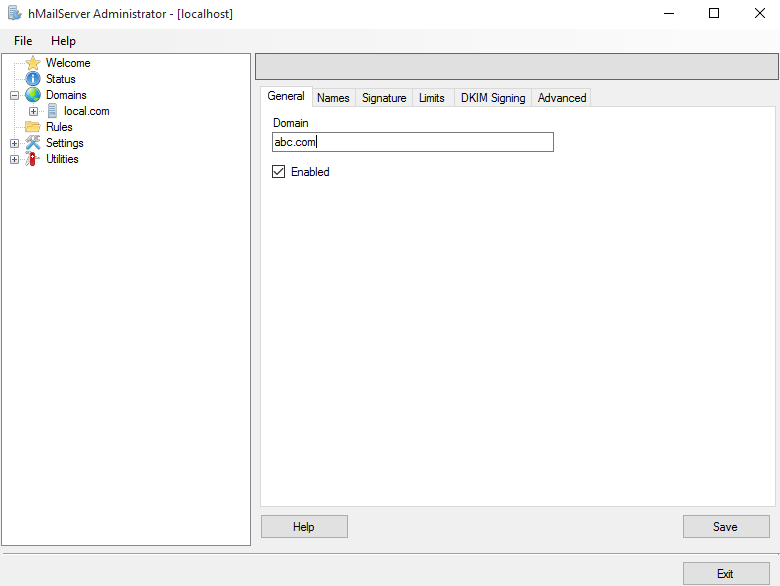
10. Domain gets added, now add email Accounts to your domain.
11. Click on Add, in General tab add email address, password, set administration level for user, click on Enabled and Save.
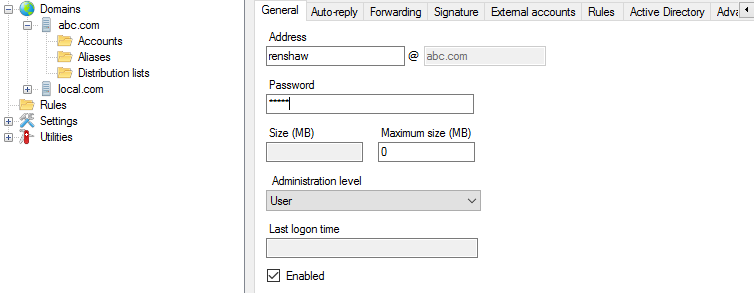
12. User account gets created and listed in Accounts of respective domain.
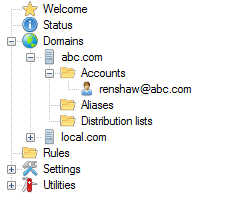

Comments
Post a Comment